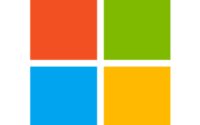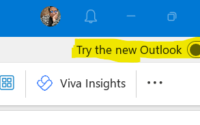Uninstall Power BI Desktop from Windows 10
Recently I have noticed that a Client of our had Multiple version of Power BI Desktop app. Older version was deployed using Win32App from Intune and Newer version was deployed using Windows Store (New) from Intune. Unfortunately older version was removed. While new Package was created again to uninstall older version of Power BI Desktop App, it showed up as uninstalled but Power BI Desktop older version was still showing in Discovered App in Intune on a few devices as well as Newer version. I have decided to create a blog on this as this caused me a lot of grief in creating an uninstaller which could remove only older version without affecting newer version.
To uninstall multiple versions of Power BI Desktop from Windows 10 using PowerShell in Intune, you can follow these steps:
o uninstall multiple versions of Power BI Desktop from Windows 10 using PowerShell in Intune, you can follow these steps:
- Create an uninstall script: Open Notepad and copy the following PowerShell script:
This script will remove all versions or selected version of Power BI Desktop from the device.
Uninstall all versions of Power BI Desktop PowerShell Script
Get-AppxPackage *MicrosoftPowerBIDesktop* | Remove-AppxPackage
Uninstall a particular version of Power BI Desktop
Get-AppxPackage -Name MicrosoftPowerBIDesktop* | Where-Object {$_.PackageFamilyName -notlike "*2.109.1021.0*"} | Remove-AppxPackage- Save the script: Save the script with a .ps1 extension, such as “Uninstall-PowerBIDesktop.ps1”.
- Create an Intune device configuration profile: In the Intune portal, navigate to “Devices” > “Configuration profiles” and create a new device configuration profile.
- Configure the device profile: Give the profile a name and select “Windows 10 and later” as the platform. Under “Settings”, select “PowerShell scripts” and click “Add”.
- Upload the script: In the “Add PowerShell script” window, select “PowerShell script” as the script type and browse to the location where you saved the uninstall script. Upload the script and click “OK”.
- Assign the profile: Assign the device configuration profile to the devices or groups that you want to uninstall Power BI Desktop from.
- Monitor the uninstallation process: Once the profile is assigned, the script will run on the devices and uninstall all versions of Power BI Desktop. You can monitor the uninstallation process by checking the device compliance status in the Intune portal.
Note: It’s important to test the script on a small group of devices before deploying it to a larger group to ensure that it works as expected.

Zahin is a Modern Workplace Solutions Architect specialises in End User Compute. He specialises in SCCM, Intune, Azure AD (Entra ID), M365, Windows 10, Windows 11, iOS/iPad OS, Mac OS and other Windows platforms.