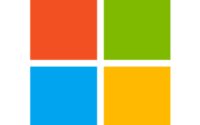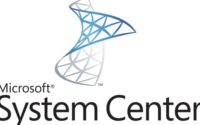Hide annoying new outlook toggle switch in Outlook using Intune.
You find yourself in a situation where you need to manage the rollout of the new Outlook within your organization. Perhaps your Service Desk or IT staff are growing weary of handling complaints from users who have clicked the ‘Try New Outlook’ toggle switch, which resembles the one depicted below:
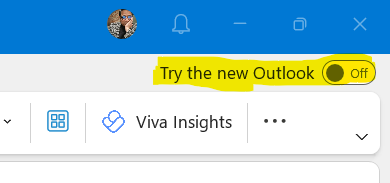
Now, let’s conceal the toggle switch. If you’re considering a pilot test for a specific group, you have the option to create a pilot group. However, this article will guide you on how to hide the toggle switch for all users. Follow the steps below:
- Login to Intune portal by going to: https://intune.microsoft.com
- Navigate to Devices > Windows > Configuration Profiles.
- Create a new policy.
- Choose the following settings:
- Platform: Windows 10 and later
- Profile type: Settings catalog
- Name the policy as you prefer. I recommend something descriptive, such as “Disable New Outlook Toggle Switch.”
- Under Windows 10 and later, Settings catalog, click Add settings.
- Search for “New Outlook”
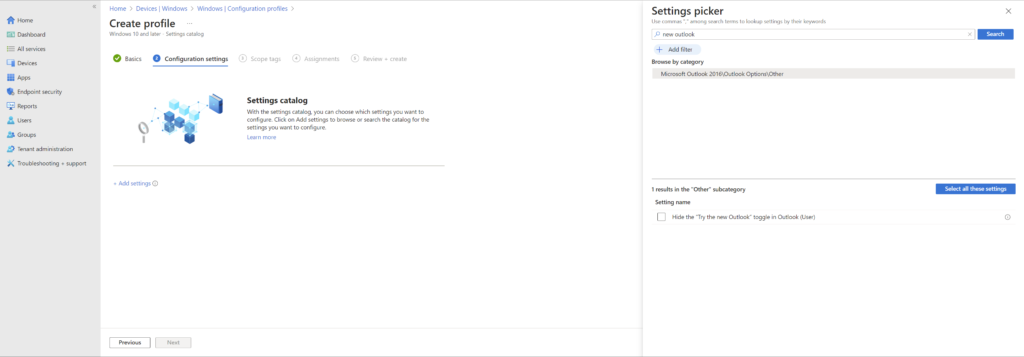
- Select Hide the “Try the new Outlook” toggle in Outlook (User)
- On the left panel click Disabled which will change it to enabled.
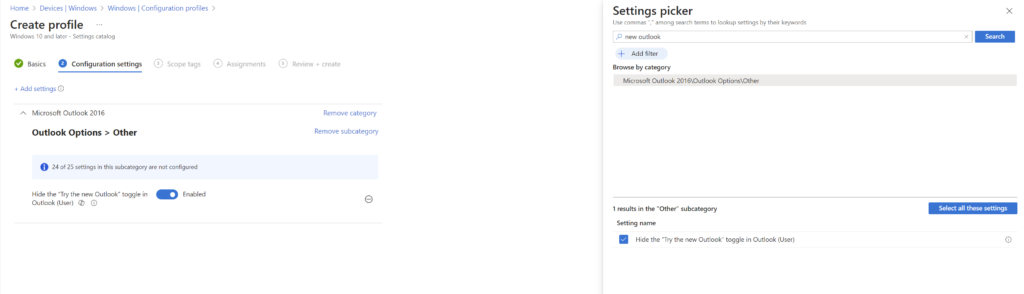
- Click Next
- Choose the tags if you have any, Assign it to your Devices or Users group/s
- Review and create.
Keep in mind that this profile might take up to 8 hours to synchronize with existing devices. However, it should work instantly with new devices as soon as they are configured. So, exercise patience during this process.

Zahin is a Modern Workplace Solutions Architect specialises in End User Compute. He specialises in SCCM, Intune, Azure AD (Entra ID), M365, Windows 10, Windows 11, iOS/iPad OS, Mac OS and other Windows platforms.