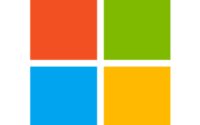How to use Winget to deploy Apps
Windows Package Manager
A package manager is a set of software tools that help you automate the process of getting software on your machine. This is a new service offered by Microsoft. The Windows Package Manager app repository is hosted in GitHub.
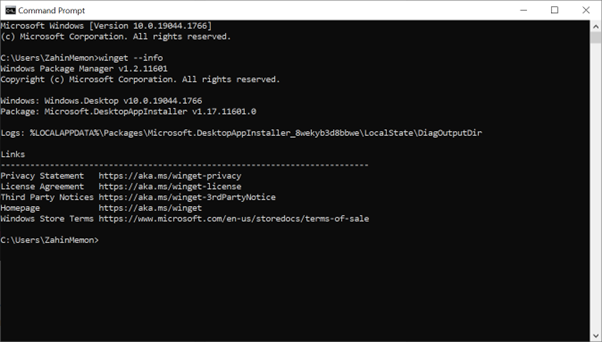
What is WinGet Command-line Utility?
The winget client is the main tool to manage packages on your machine. The winget command-line utility enables installing applications and other packages from the command line.
The Winget is an open-source client designed to manage the application on Windows 10 and Windows 11 devices. The following are the supported Winget command-line options.
install – Installs the given package
show – Shows information about a package
source – Manage sources of packages
search – Find and show basic info of packages
list – Display installed packages
upgrade – Upgrades the given package
uninstall – Uninstalls the given package
hash – Helper to hash installer files
validate – Validates a manifest file
settings – Open settings or set administrator settings
features – Shows the status of experimental features
export – Exports a list of the installed packages
import – Installs all the packages in a file
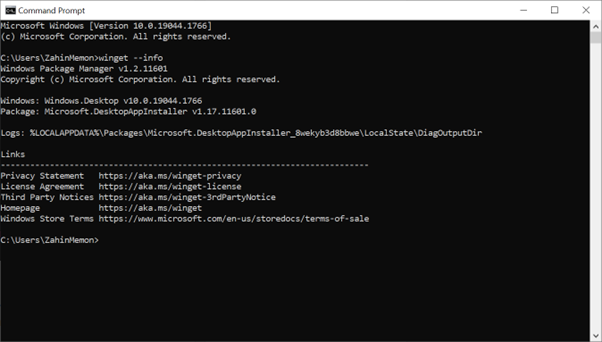
Windows Package Manager search for an App in Repository. E.g., Adobe Reader DC
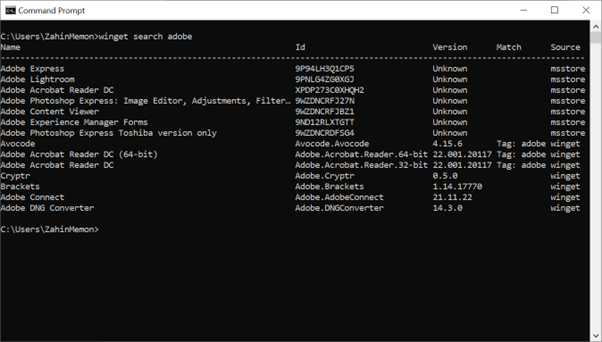
To Install a Package using Winget run the below command. You can find commands as well as search for Applications/Packages from the URL https://winget.run/
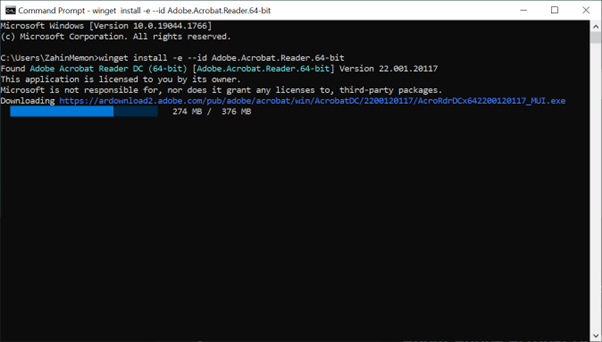
You can deploy Winget Apps using Batch files (Command files) or using PowerShell Script. Batch files can be deployed using Win32App packaging and .PS1 files can be deployed using Win32App or PowerShell Scripts directly.

Zahin is a Modern Workplace Solutions Architect specialises in End User Compute. He specialises in SCCM, Intune, Azure AD (Entra ID), M365, Windows 10, Windows 11, iOS/iPad OS, Mac OS and other Windows platforms.