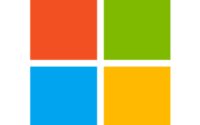Install Sysinternals using Chocolatey
Sysinternals can be very easily deployed using Microsoft Endpoint Manager (formerly Intune Portal). You do not need to download any EXE or MSI file from site. Chocolatey takes care of it. You do not need to Install Chocolatey either. Below code will Install Chocolatey and Install Sysinternals
Open Notepad or PowerShell ISE or your Favourite Text Editor. Copy and Paste below code and save file as Sysinternals.ps1 or any name you wish to give with a PS1 extension.
Set-ExecutionPolicy Bypass -Scope Process -Force; [System.Net.ServicePointManager]::SecurityProtocol = [System.Net.ServicePointManager]::SecurityProtocol -bor 3072; iex ((New-Object System.Net.WebClient).DownloadString('https://chocolatey.org/install.ps1'))
choco install sysinternals -y -v --forceNow go to https://endpoint.microsoft.com/ then Devices, Windows and Click PowerShell Scripts. Click Add:
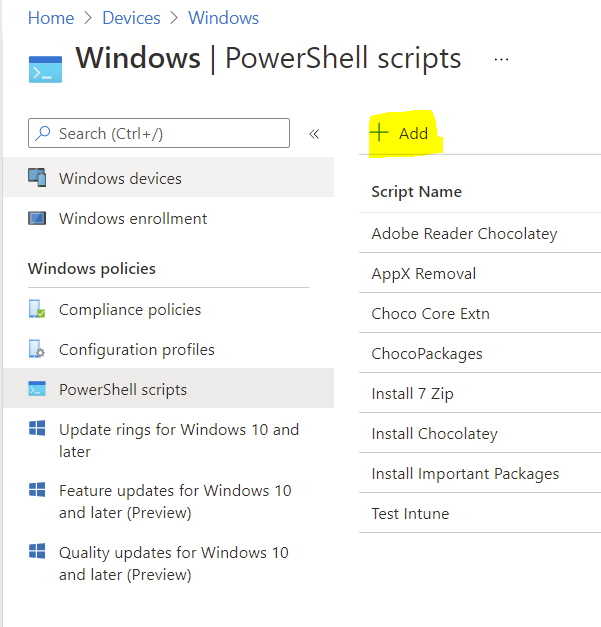
Click Add, Windows 10. Name your Script. Normally I use a name which makes sense to other Administrators. You do not have to write Description but I do. In my case Sysinternals Install. Click Next at the bottom.
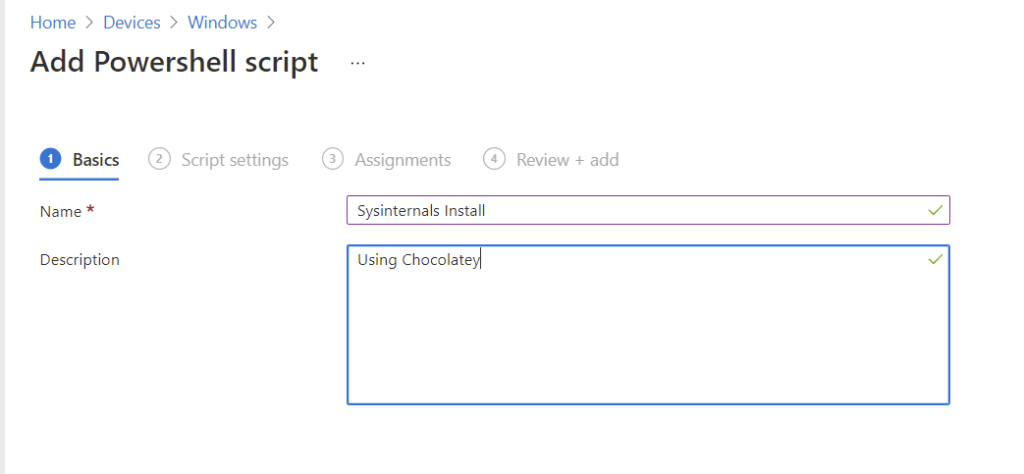
In the next Screen upload your PowerShell script you have created above and select options shown in the Image below:
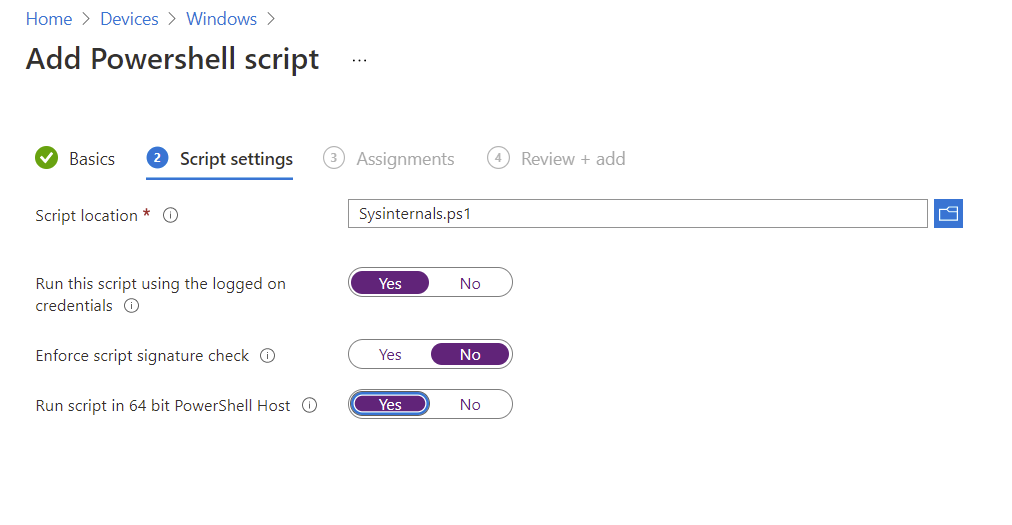
Click Next, Assign it to Users or Device Azure AD group/s and Voila. Your Sysinternals tool will be deployed to the selected group. There will be no Toast notifications or Prompts on the devices.

Zahin is a Modern Workplace Solutions Architect specialises in End User Compute. He specialises in SCCM, Intune, Azure AD (Entra ID), M365, Windows 10, Windows 11, iOS/iPad OS, Mac OS and other Windows platforms.