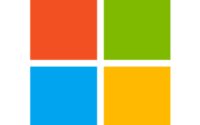How to install PLACENTA add-on on KODI (COVENANT and EXODUS Fork)
Placenta is a Movies and TV Shows 3rd party add-on for KODI / SPMC by MrBlamo. The Placenta add-on is an Exodus Fork, an add-on originally created by Lambda that scrapes through different sources in order to get the most possible results. It is the new and updated add-on of the previously named Genesis add-on for KODI by the same developer. This is a 3rd party add-on that is not supported by the Kodi Team. The Placenta KODI addon can be installed from the Blamo Repository. Let’s see the easiest way to install Placenta addon on KODI.

How to Install Placenta (ex Covenant, Exodus, Genesis) on Kodi:
- Open Kodi
- Under SYSTEM select File Manager
- Select Add Source
- Select None
- Now type the following http://repo.mrblamo.xyz and select Done when finished
- Select the box underneath Enter a name for this media Source, type MrBlamo and select OK
- Now go back to your Home Screen
- Select SYSTEM
- Select Add-Ons
- Now select Install from zip file
- Select MrBlamo
- Select repository.blamo-XX.zip
- Wait for Repository enabled notification
- Now select Install from repository
- Select Blamo repo
- Select Video add-ons
- Now select Placenta
- Click ont Install
- Wait for Add-on enabled notification
Boom Shakalaka Baby, the Placenta KODI add-on (Exodus Fork) is now installed and ready to use!
Placenta add-on advanced configuration:
Setup Real Debrid in Placenta:
- Get a Real Debrid Account
- Open System the gear icon on KODI
- Select Expert from the bottom so you are in expert mode
- Select Add-ons from the left column
- And from the right now select Manage Dependencies
- Go all the way down until you find ResolveURL and select it
- Now select Configure
- Under Universal Resolvers find Real Debrid
- Set Priority 85 (default is 100) and select OK
- Select again Configure
- Go To Real-Debrid and select (Re)Authorize My Account
- Follow the on screen prompt and go to https://real-debrid.com/device and enter the PINgiven, exactly as prompted
- Select Allow when asked if you would like to authorise the Placenta add-on
- Select OK and you have successfully entered your Real Debrid information!

Setup Trakt in Placenta:
- Open Placenta
- Select Tools
- Select SETTINGS: Accounts
- Now select Trakt , Authorization…
- You will get a pop-up message asking you to visit a Trakt URL and to enter a PIN
- Enter the PIN given, exactly as prompted and authorise Trakt
- Placenta will now use Trakt in the My Movies/My TV Shows section
Setup Subtitles in Placenta:
- Open Placenta
- Select Tools
- Select SETTINGS: Subtitles
- Finally, select Enable subtitles
Enable Downloads in Placenta
- Open Placenta
- Select Tools
- Now select Placenta: Downloads
- Select Enable Downloads
- And finally select Movies and TV Shows in order to select a folder where you wish your downloads to be saved

Zahin is a Modern Workplace Solutions Architect specialises in End User Compute. He specialises in SCCM, Intune, Azure AD (Entra ID), M365, Windows 10, Windows 11, iOS/iPad OS, Mac OS and other Windows platforms.