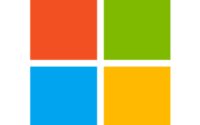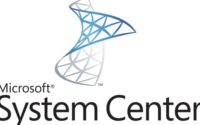How to deploy Notepad++ using Intune and Chocolatey
Notepad++ can be very easily deployed using Microsoft Endpoint Manager (formerly Intune Portal). You do not need to download any EXE or MSI file from Notepad++ site. Chocolatey takes care of it.
Open Notepad or PowerShell ISE or your Favourite Text Editor. Copy and Paste below code and save file as Notepad++ or any name you wish to give with a PS1 extension.
Set-ExecutionPolicy Bypass -Scope Process -Force; [System.Net.ServicePointManager]::SecurityProtocol = [System.Net.ServicePointManager]::SecurityProtocol -bor 3072; iex ((New-Object System.Net.WebClient).DownloadString('https://chocolatey.org/install.ps1'))
choco install notepadplusplus -y -v --forceNow go to https://endpoint.microsoft.com/ then Devices and Scripts

Click Add, Windows 10. Name your Script. Normally I use a name which makes sense to other Administrators. In my case Notepad++ Install. Click Next. In the next Screen upload your PowerShell script you have created above and select options shown in the Image below:

Click Next, Assign it to Users or Device Azure AD group/s and Voila. Your Notepad++ Application will be deployed to the selected group. There will be no Toast notifications or Prompts on the devices. Notepad++ should appear in Start Menu.