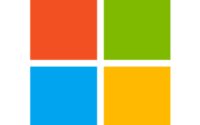How to Change SCCM Admin account
Most places I have worked where I have not done the setup of SCCM, I have noticed one thing. Almost all the places had only 1 SCCM Domain admin account instead of Service accounts to take care of Cleint Installations, SCCM Full Admin, Network Access account and SQL accounts. Kind of “One Account to Rule them all”. In a way its convenient for Organisations to manage SCCM accounts but a security risk too. Below is the method to change Admin account Password for SCCM without harming SCCM functionalities. I have tried and tested in my Lab. Please do it at your own risk. Please rmemeber, your Organisation not necessarily have SCCMADMIN name as the Full SCCM Admin account. It may have different Account name.
1. Active Directory:
We first need to change the sccmadmin password on Active Directory.
2. Database Server Services:
Log on to SQL server and open up services.msc. Then change service account passwords for these 3 services
SQL Server service, SQL server agent, SQL Server Reporting service
Restart those services.
3. Reporting Services Configuration Manager:
Log on to SQL server and start Reporting Services Configuration Manager > Click Service Account Tab and change the password > Click Database Tab and click Change Credentials and test the connectivity
4. Config Manager Console/Accounts:
Log Onto SCCM Site Server, Administration > Security > Accounts > Select “sccmadmin” account > right click Properties Change the password
5. Config Manager Console/Client Push Account (If you are using Client Push Method to install the Clients)
SCCM Console > Administration > Site Configuration > Sites > Right click on the site >Client Installation Poperties > Client Push Installation > Accounts > remove and then re-add sccmadmin with the new password