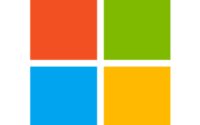Disable Internet Explorer 11 in Windows 10/11 using Intune (MEM)
Login to the Microsoft Endpoint Manager admin centre.
Click Devices > Windows > Configuration Profiles.
Click Create Profile. Select options show exactly as below:
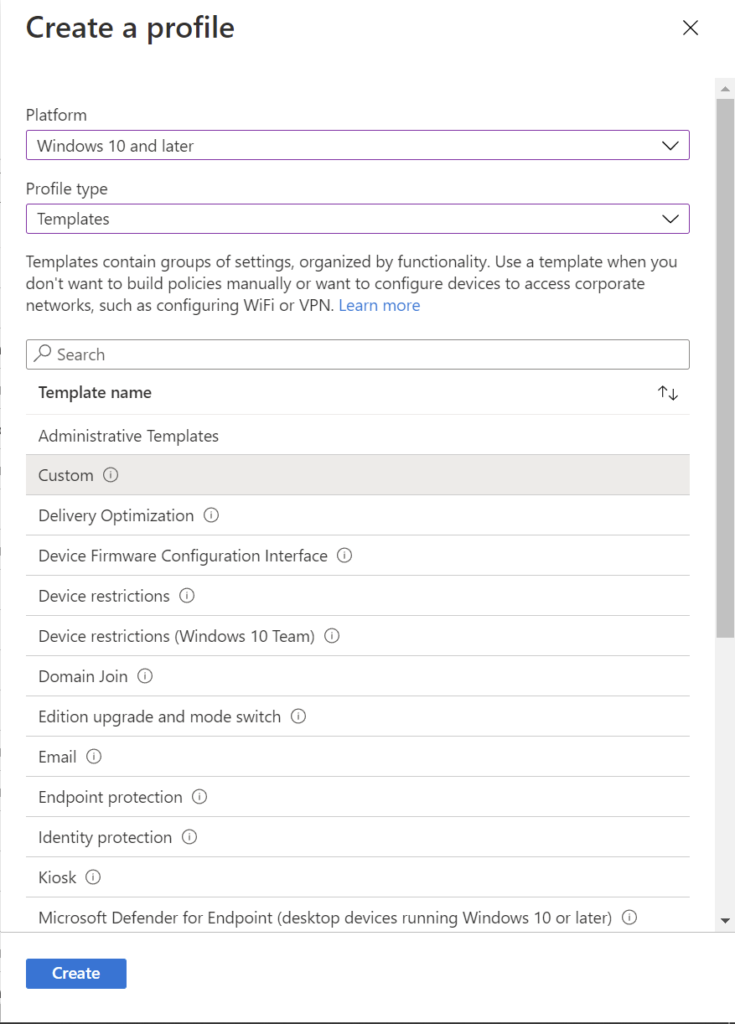
Give a Name to Your Profile. I gave Disable IE11 for my Tenant
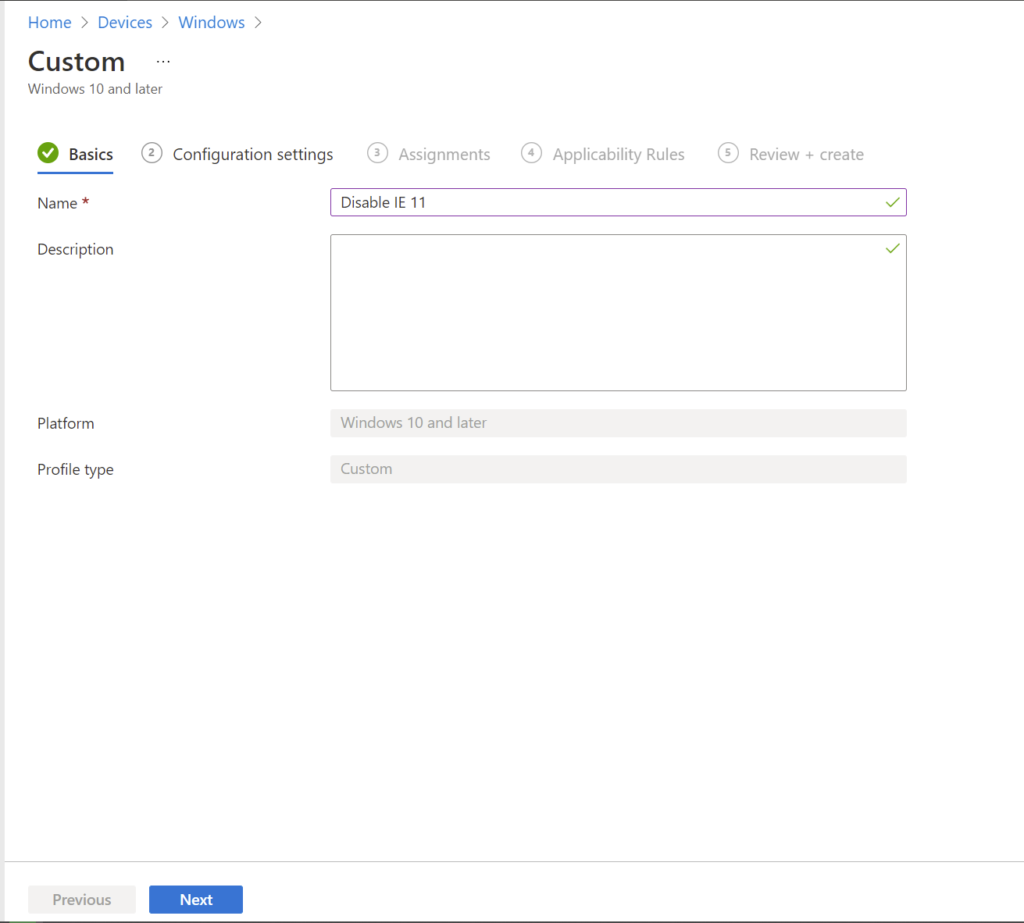
Now Click Next. In the Next Window, Click Add. You will see Add Row opens up on the right side of the Screen as shown in the Image Below:
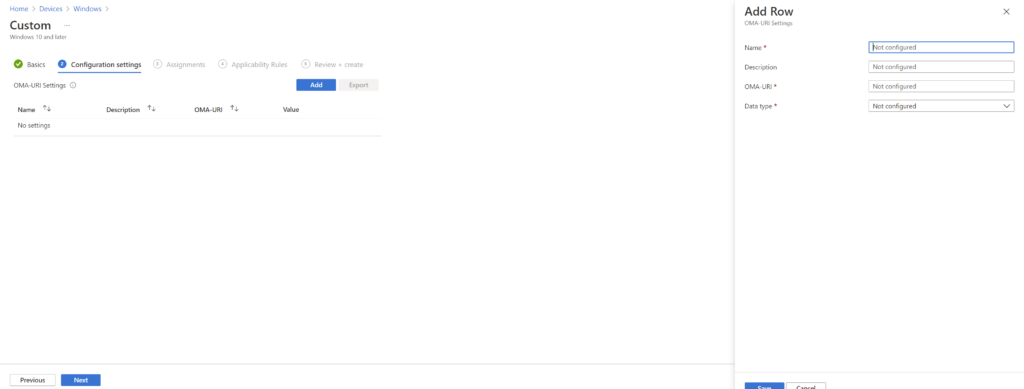
Name – Specify the name
Description – Add a description (optional)
OMA-URI – ./Device/Vendor/MSFT/Policy/Config/InternetExplorer
Data Type – String
Value – <enabled/><data id=”NotifyDisableIEOptions” value=”2″/>
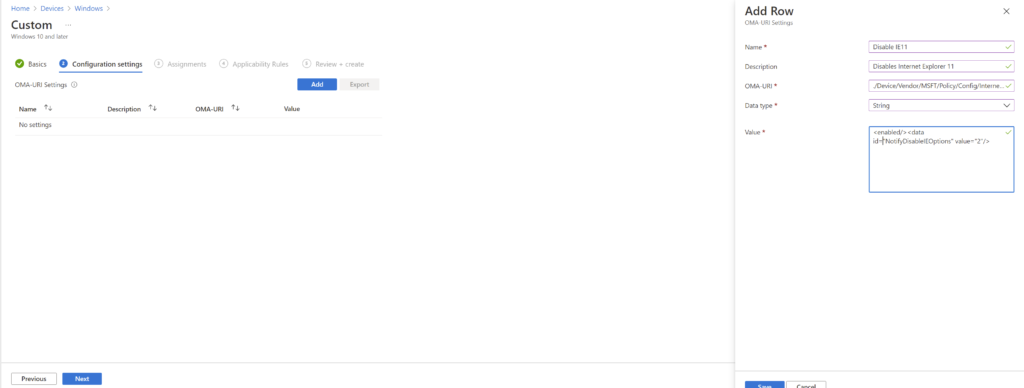
Now Click save and Next. Assign the Profile, configure the Applicability Rules if you want to then click review and Create.
Once, your Device(s) Syncs with Intune, Users will not be able to launch Internet Explorer. You will see below error message.
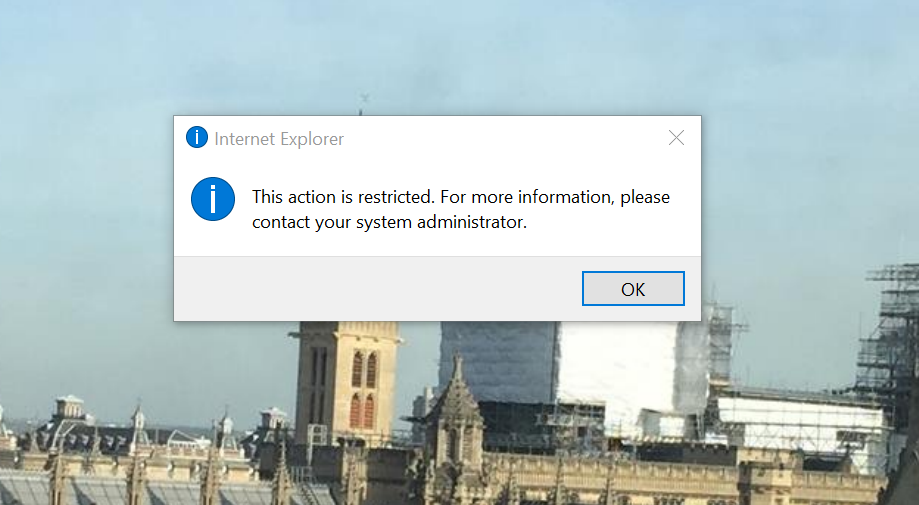
If you have any questions, please comment below. Happy Intuning…

Zahin is a Modern Workplace Solutions Architect specialises in End User Compute. He specialises in SCCM, Intune, Azure AD (Entra ID), M365, Windows 10, Windows 11, iOS/iPad OS, Mac OS and other Windows platforms.