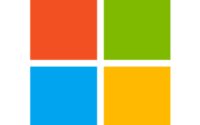Cannot logout of Microsoft Teams on Windows 10
I have seen an issue with Teams App on Windows 10. I have my Own Tenant and I am logged on to Teams on start-up as my Device is managed my my Microsoft Endpoint/AAD Login. As a consultant I work for Different clients and I have to use their M365 Account in Teams for Meetings and during the time I work on their project. For the last few days, I haven’t been able to Logout of my Teams or Switch Organisation. Uninstall and reinstall App did not help. If you have same issue, below is the PowerShell Script which will help you resolve the issue. This is a workaround and hopefully Microsoft will respond to user’s needs and resolve this issue.
Copy the Code in PowerShell as Admin and Run it.
Please use this code at your own risk. I take no guarantee if it causes any issues.
#Stop Teams process
Get-Process -ProcessName Teams -ErrorAction SilentlyContinue | Stop-Process -Force
Start-Sleep -Seconds 3
Write-Host "Teams Process Sucessfully Stopped"
#Clear Team Cache
try{
Get-ChildItem -Path $env:APPDATA\"Microsoft\teams\blob_storage" | Remove-Item -Recurse -ErrorAction SilentlyContinue
Get-ChildItem -Path $env:APPDATA\"Microsoft\teams\databases" | Remove-Item -Recurse -ErrorAction SilentlyContinue
Get-ChildItem -Path $env:APPDATA\"Microsoft\teams\cache" | Remove-Item -Recurse -ErrorAction SilentlyContinue
Get-ChildItem -Path $env:APPDATA\"Microsoft\teams\gpucache" | Remove-Item -Recurse -ErrorAction SilentlyContinue
Get-ChildItem -Path $env:APPDATA\"Microsoft\teams\Indexeddb" | Remove-Item -Recurse -ErrorAction SilentlyContinue
Get-ChildItem -Path $env:APPDATA\"Microsoft\teams\Local Storage" | Remove-Item -Recurse -ErrorAction SilentlyContinue
Get-ChildItem -Path $env:APPDATA\"Microsoft\teams\tmp" | Remove-Item -Recurse -ErrorAction SilentlyContinue
Write-Host "Teams Cache Cleaned"
}catch{
echo $_
}
#Remove Credential from Credential manager
$credential = cmdkey /list | ForEach-Object{if($_ -like "*Target:*" -and $_ -like "*msteams*"){cmdkey /del:($_ -replace " ","" -replace "Target:","")}}
#Remove Reg.Key
$Regkeypath= "HKCU:\Software\Microsoft\Office\Teams"
$value = (Get-ItemProperty $Regkeypath).HomeUserUpn -eq $null
If ($value -eq $False)
{
Remove-ItemProperty -Path "HKCU:\Software\Microsoft\Office\Teams" -Name "HomeUserUpn"
Write-Host "The registry value Sucessfully removed"
}
Else { Write-Host "The registry value does not exist"}
#Get Desktop-config.json
$TeamsFolders = "$env:APPDATA\Microsoft\teams"
try{
$SourceDesktopConfigFile = "$TeamsFolders\desktop-config.json"
$desktopConfig = (Get-Content -Path $SourceDesktopConfigFile | ConvertFrom-Json)
}
catch{ Write-Host "Failed to open Desktop-config.json" }
#Overwrite the desktop-config.json
Write-Host "Modify desktop-Config.Json"
try{
$desktopConfig.isLoggedOut = $true
$desktopConfig.upnWindowUserUpn =""; #The email used to sign in
$desktopConfig.userUpn ="";
$desktopConfig.userOid ="";
$desktopConfig.userTid = "";
$desktopConfig.homeTenantId ="";
$desktopConfig.webAccountId="";
$desktopConfig | ConvertTo-Json -Compress | Set-Content -Path $SourceDesktopConfigFile -Force
}
catch{ Write-Host "Failed to overwrite desktop-config.json" }
Write-Host "Modify desktop-Config.Json - Finished"
#Lastly delete the storage.json, this corrects some error that MSTeams otherwise would have when logging in again.
Get-ChildItem "$TeamsFolders\storage.json" | Remove-Item